General
What is Bugshelf?
Bugshelf is an unbloated and easy to use issue and bug tracking software, spiced with ajax and tags.
It originates from the needs of The Coding Monkeys and is especially suited for independent software vendors that do release based application development.
What about privacy?
See our privacy policy.
What about security?
We do nightly offsite backups of our servers, keep the OS and servers at the latest patch levels and only use premium hardware with RAID1 mirrored
disk arrays.
Bugshelf is securely accessible via encrypted SSL connections.
Do you offer a free trial period for new accounts? What about cancellation?
Yes. If you cancel a paying plan within 30 days of signing up you will not be charged.
You can cancel at any time, but refunds can not be issued after your initial 30 day trial and we do not refund for partial months.
Note that only new accounts are eligible for 30 day free trials — upgrades do not qualify.
Can I change my subscription at any time?
Yes. To change your subscription, click on the Plan button once you are logged in and make your changes there.
A new billing cycle will begin immediately.
The given plans do not fit our needs, do you offer bigger ones?
Please feel free to and tell us your requirements.
Usage
What is the difference between Regular Accounts and Insider Accounts?
- Regular Accounts typically are used by registered users who are your customers. They are only entitled to view their own issues and only see project versions that are marked as public.
- Insider Accounts typically are used by your team members and allow them to use Bugshelf in much more detail, eg. project statistics, activity views and so on. They also have access to all project versions, even those who are not yet released.
What happens if I press the button "Release Version" in the manage projects view?
If you release a version, every regular user who has filed a bug that affects that version receives an email. The email informs him about the new state of the issue.
How do I search for tickets?
To search for tickets use the textfield in the upper right corner of your project view. By default, search uses a combination of all entered keywords. If you for example search for "Ruby Rails", only tickets will show up which contain these keywords in the title or in the description.
Search Terms:
You can also use search terms for enhanced searching.
To get quick help simply press the "?" next to the "Search" Button which shows you the complete list of availabel search options.
The search textfield also supports auto completion, simply start typing your search terms and possible values are suggested.
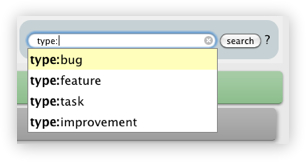
Use all the following search terms like "keyword:value" or combine them "keyword:value keyword2:value 2" to get better search results. Values with spaces must be surrounded with quotation marks.
Status keyword:
The search for one explicit Status shows you all tickets with the provided status. Valid states include incoming, open, in_progress, reopened, feedback, resolved and closed.
For example you can use "status:incoming" to get all new incoming issues, or "status:open" to show all open tickets.
- status:incoming - Lists all tickets with the state incoming.
- status:open - Displays all open tickets
- status:in_progress - Shows you all tickets state in progress.
- status:reopened - Finds reopened tickets.
Type keyword:
If you want to get all issues from a specific type, simply search for:
- type:bug
- type:feature
- type:task
- type:improvement
Version keyword:
- version:"1.0"
- affects:"Near Futures"
- fixes:"Distant Future"
not-status:open, not-type:bug, not-priority:trivial
Tags keyword:
Find tickets matching the given tags. To enhance your query enter multiple space separated tags.
- tag:server - Lists all tickets tagged with "server".
- tags:"gui backend" - Displays tickets tagged with "gui" and "backend".
Priority keyword:
- priority:blocker
- priority:critical
- priority:major
- priority:minor
- priority:trivial
Date keywords:
You can use common english terms like days, months, years, etc. to search for dates.
- updated:today - Searches for today updated tickets.
- created:"since last friday" - You can also use keywords such as since or last.
- closed:"since May 27" - Finds tickets since 27th May.
User keywords:
- assignee:me - Displays all tickets assigned to me.
- reporter:admin - Search for tickets reported by the user admin.
How to format issue details text?
Bugshelf does nothing special to your details text - so you don't have to learn some new fancy markup.
In essence the text is displayed equal to the layout you supplied when you entered it - breaks and paragraphs all stay the same.
In addition links and Bugshelf issue IDs (e.g. #BSF-100) are automatically linked and when hovered show a tooltip with more issue details.
Bugshelf API
The Bugshelf API can be accessed with a secure API-Token.
The token is generated uniquely for every user and shown in the personal settings.
The token allows you to access the API of Bugshelf, for example to change issue states and add comments (e.g. from subversion or mercurial commit hooks in Versionshelf).
What is special about the "API User"?
In the Bugshelf user management you can setup a special "API User" Account. This account will not appear in the regular Bugshelf workflow, e.g. you can not assign tickets to an API User. The use case is to provide an API User for e.g. your SVN commit hooks from Versionshelf.
Can I customize ticket types?
Bugshelf provides you the types Bug, Feature, Improvement and Task. These types can not be changed.
We recommend to use Tags to categorize your tickets in more detail.
Billing
What types of payment do you accept?
We accept subscriptions with PayPal. For customers of the european union we offer yearly prepayment as well.
How can I cancel my account?
Only Admin Accounts are able to cancel.
As Account owner simply navigate to Plan and click "Cancel Plan" Link.
Caution:
If you cancel, all your contents (Issues, Uploads, ...) will be deleted, so be sure to have a backup!